
Table of contents
Zero Prints
Zero prints occur when there is no volume at the bid on the low of the bar, or when there is no volume at the ask at the high of the bar
RULES
- no (0) volume at the bid at the low of the candle
- no (0) volume at the ask at the high of the candle
On the right we see an example of a bar which has no volume at the bid at the low of the bar which is a bullish sign


Thin Prints
Thin prints occur in the candle when there is aggresive selling / buying with almost no counter-trading . With the thin print feature you can highlight the price levels where there is almost no counter trading
RULES
- a bar (red or green) which has one or more low volume price levels on the bid and/ or ask
On the left you can see 2 bars. The first (green) bar has multiple thin prints on the bid colored in green, the 2nd (red) bar has a single thin print on the ask which is colored red since its a bearish sign
The default max volume for thin prints is set to 1. This means that any volume of 0 OR 1 on either the bid or ask will be highlighted
You can change this max volume setting in the indicator settings to any value you like
Exhaustion prints
Exhaustion prints indicate weakness. In an up trend we would like to see a good amount of contracts traded at the high, while in a downtrend we would like to see a good amount of contracts traded at the low. If this is not the case and we see only a small amount of volume at the high in an uptrend, or at the low in a downtrend then this indicates weakness or exhaustion. The trend might come to an end or go into a consilidation area
RULES:
Bearish exhaustion prints:
- red candle with (almost) no volume at the ask at the high of the bar
Bullish exhaustion prints:
- green candle with (almost) no volume at the bid at the low of the bar
On the right we see price going sideways at a high printing several bars with bearish exhaustion prints. Then price suddenly drops
At the bottom again we see bearish exhaustion prints occur and 1 bar later the market reverses up again
By default the threshold for the exhaustion print is set to 10. So any cell at the high or low with a volume less of 10 will be marked as an exhaustion print.
Ofcourse you can customize the threshold, colors and you can even extend the threshold into the nex bars or until broken if you would like


Volume sequencing
Volume sequencing occurs when we have multiple price levels with increasing volume. When we see this we know the big guys are aggresively buying this market up (or selling it down)
Bullish volume sequencing is colored with a blue background and bearish volume sequencing with a magenta background. Ofcourse you can change these colors as you wish
RULES:
Bullish volume sequencing
- 5 or more price levels with increasing volume on the ask
Bearish volume sequencing
- 5 or more price levels with increasing volume on the bid
On the left we see a footprint chart in which 3 bars contain volume sequencing. A clear indication the trend is up
If we take at the first bar then we can see buyers pushed the market up from the low and bought it up with increasing volume (0, 17, 165, 181 ,573). Each price level has an increasing volume
volume sequencing can also be extended tot the right for a fixed number or bars, until broken , or until tested
Sweeps
Sweeps occur when aggresive buyers or sellers enter the market and aggresively start pushing price higher (or lower). These actions often leave small volume nodes behind which we can recognize with the sweeps
On the right we see a sweep through the bar with 4,0,0,0 volume at the ask
sweeps can also be extended tot the right for a fixed number or bars, until broken , or until tested


Unfinished business
An unfinished auction occurs when the high (or low) has both buy and sell volume. The presence of bid trades at the high (or ask trades at the low) of a bar could mean that movement has not yet been exhausted and there is a probability that price will return to that level soon to complete the process.
RULES:
- New high with numbers at bid AND ask at high of the bar
- New low with numbers at the bid AND ask at the low of the bar
Fading momentum
The fading momentum signal indicators that a trend or swing is weakening and likely to reverse or go into a consolidation phase
RULES:
Bearish:
-3 bars with positive delta , were the delta of each bar is lower then the previous bar
Bullish:
-3 bars with negative delta were the delta of each bar is higher then the previous bar
In the example on the right we can see 3 bars with negative delta going from -131 -> -52 -> -29. Clearly sellers are drying up and momentum is fading. When that happens we see the Fading momentum marker being drawn on the 3rd bar and the horizontal stripe being drawn by the indicator. After that bar the market rips higher.


Stopping Volume
Stopping volume occurs when a trend is exhausted and hits a brick wall of traders who are stopping the trend and pushing price in the other direction. We can detect this if the POC (and thus the most volume) is traded at the edge of the candle and the volume traded at the bid or ask is higher then the previous 10 candles
RULES:
- Green bar with POC near the low of the candle
- there is more volume traded at the bid at the lowest 2 price levels in the current candle then there was traded at the bid at lowest 2 price in the last X candles
- Red bar with the POC near the high of the candle
- there is more volume traded at the ask at the highest 2 price levels in the current candle then there was traded at the ask at highest 2 price in the last X candles
Bar statistics
The indicator can display bar statistics above and below each candle. In the indicator settings, you can define what should be displayed in each row above and below the candle. You can show up to 4 different rows above the candle and 4 different rows below the candle

Bar statistics settings
The indicator can display bar statistics above and below each candle. In the indicator settings, you can define what should be displayed in each row above and below the candle.
You can show up to 4 different rows above the candle and up to 4 different rows below the candle
As explained in the custom color paragraph you can also define custom rules which can change the color of the volume, delta, and other statistics


Bar Ratio
The bar ratio is a number which can be found above a red bar or below a green bar.
A ratio between 0-0.7 indicates price defence or stopping volume
A ratio of 30 or higher indicate market exhaustion
RULES:
Bullish : ratio between the lowest 2 bids in the candle
Bearish : ratio between the highest 2 asks in the candle
On the left we see an example of a red bar with a ratio of 73. After the bar closed price dropped for 10 points
Bar Markers
The footprint indicator can show markers for each footprint signal above/below each bar. Bullish signals will be shown beneath the candle and Bearish signals will be shown above the candle

Bar marker settings
you can turn on/off any marker signal you like in either the indicator settings or via the dropdown menu.
On the right you can see the list of all the signals and the marker they will print on above/below the char, and the default symbols for them which you can change in the the indicator settings.
Bullish markers will be plotted under bar
Bearish markers will be plotted above the bar

Volume filter
Sometimes a footprint could be a bit overwhelming, especially if you are only interested what the BIG guys are doing. That is exactly why we developed the big trades/big orders filter. It filters out all the noise and only shows the biggest trades
By filtering out all the noise, the footprint chart becomes very easy to read. All the big trades become clearly visible so the BIG guys can't hide anymore
The filter will fiter out all price levels which have a bid or ask below the certain threshold. You can set the threshold to anything you like, depending on how much 'noise' you want to filter out. The exact value depends a bit on the market and timeframe you are looking at
As a guideine we would recommend to set the filter to a value so it shows 5-10 signals during a full trading day
For the ES 15 range chart that would be +/- 750
On the right you can see an example of an ES 15 range chart with the Big Trades/Big orders filter set to 750.
You can clearly spot these big orders. You can optionally extend them to the right since these big trades/orders often provide a pool of liquidity to form strong support/resistance levels


Volume display filter
With the volume display filter you can filter out any volume levels below a certain threshold. For example here we see 2 bars. The left bar is a normal bar without any volume display filtering. But on the right bar we set the volume display filter to 100. Any value below 100 will not be shown and filtered out
This is especially usefull when combining it with the volume filter mentioned above
Volume divider
Some markets like crypto may have very high numbers. To make these a bit more readable you can shorten the big numbers like we mention below. Another option is to divide the number by 10, 100 or more and this is what the volume divider allows you to do
- Divides volume by 1, 100 or 1000
- Choose between 0, 1 or 2 decimal places
Here we see an example of two bars. The left bar is without any volume dividing turned on. And the right bar uses a volume dividing of 10 so all numbers are divided by 10


Delta filter
The delta filter can be used to hide price levels which have a small delta value. It's particular usefull when looking at delta charts (text and/or histogram). By specifying a delta filter we can filter out all the rows which have small delta value. This will cause the price levels with big delta to pop out on the chart
Shorten big numbers
The indicator can optionally shorten big numbers to make the footprint chart more readable. This is very usefull since some assets like crypto show big numbers in the footprint chart. Same thing happens when you are looking at a higher timeframe.
With this feature turned on the indicator will print user friendly numbers like 10.2k or 8.1M instead of 10200 or 8100000
The big numbers will be shown in the bar statistics, the candle itself and ofcourse in the footprint summary table

Define your own dynamic color rules using c#
The indicator allows you to use C# script to define color coding rules. With these c# scripts you can create advanced rules which determine what forground and background color an item should have based on the rules you define.
You can define custom rules for:
- Bar statistics
- Vertical stripe
- Footprint summary table cells
For example lets say you want the volume displayed in the bar statistics to be the color Cyan when the volume is more then 10.000
You can do this using the following rule
if (Volume >= 10000) TextColor= "Cyan";
This simple rule will set the Text color to Cyan when the bar volume is equal or above 10.000
Let take it a bit further
if (Volume >= 10000) { TextColor= "Cyan"; BackgroundColor="White"; Opacity=30 }
This rule will still set the text color to cyan, but now it also sets the background color to a 30% white (which is more or less greyish)
Since the rules are just c# you can also use things like if, then, else, loops, Math.xxx() functions e.g.
if (Delta >= 1000) TextColor= "Cyan"; else if (Delta >= 0) TextColor = "ForestGreen"; else TextColor = "DarkRed";
This will set the Text color to cyan when Delta is equal or above 1000
If its below 1000 then it will set the textcolor to ForestGreen when the delta is above 0 and DarkRed when the dela is below 0
You have access to the complete c# language and the following variables
Properties of the current (forming) footprint bar
Volume - the total bar volume value
Delta - the bar delta value
MinDelta - the bar min delta value
MaxDelta - the bar max delta value
DeltaPercentage - the bar delta / volume% value
COTHigh - the bar COT High value
COTLow - the bar COT Low value
Open - the bar's open price
Close - the bar's close price
High - the bar high price
Low - the bar low price
CumulativeDelta - the cumulative delta value for the bar
CumulativeVolume - the cumulative volume for the bar
POC - the bar POC price
ValueAreaHigh - the bar Value Area High price
ValueAreaLow - the bar Value Area Low price
TotalAsks - the bar total ask volume
TotalBids - the bar total bid volume
Trades - the number of trades executed in the bar
IsGreenBar - true if the bar is a green candle, false otherwise
IsRedBar - true if the bar is a red candle, false otherwise
DeltaChange - the change in delta between the current and previous bar
DeltaChangePercentage - the change in delta between the current and previous bar expressed in %
DeltaRate - the rate of the delta
VolumePerSecond - volume / second
DeltaStandardDeviation - The standard deviation of the bars/ delta
VolumeStandardDeviation- The standard deviation of the bar's volume
TradesStandardDeviation- The standard deviation of the bar's number of trdes
SellImbalances - List<double> Contains the prices in this bar where a sell imbalance occured
BuyImbalances - List<double> Contains the prices in this bar where a buy imbalance occured
StackedSellImbalances- List<double> Contains the prices in this bar where a stacked sell imbalance occured
StackedBuyImbalances- List<double> Contains the prices in this bar where a stacked buy imbalance
Bids - Dictionary<double,double > Contains the volume traded at each price level on the bid of the current bar
Asks - Dictionary<double,double > Contains the volume traded at each price level on the ask of the current bar
TradesBids - Dictionary<double,double > Contains the number of trades at each price level on the bid of the current bar
TradesAsk - Dictionary<double,double > Contains number of trades traded at each price level on the ask of the current bar
Other properties available:
Bars - List<FootPrintBar> - Array which contains all the footprint bars
CurrentBar - the current footprint bar number
Opacity - background color opacity (0-255)
BackgroundColor - name of the background color
TextColor - name for the text color
Bar statistics dynamic color rules
As stated above you can define your own custom rules / scripts for the bar statistics labels shown above & below the bar
On the right you can see the default rules.
If you leave one of the rules empty (like for example here the Trades colors is left empty) then the label will be shown with the default built-in colors


Vertical stripe dynamic color rules
You can also define up to 5 custom rules for rendering the vertical stripes (scroll down to read more about the vertical stripes)
For example on the left you can see a vertical stripe which gets rendered when the bar volume is > 1000 or when the delta /volume % is above 25
The rule itself is pretty simple
if (Math.Abs(DeltaPercentage) > 25 || Volume >= 10000) { Opacity=30; BackgroundColor= "Cyan"; }
You can define the vertical stripe rules in the indicator settings under section 12. Delta signals
Footprint summary dynamic color rules
Another place where you can define custom c# color rules is in the footprint summary table
(scroll down to read more about the footprint summary table)
Here you can use rules to define which cells should be highlighted and what colors it should have
For example on the right you can see that the MinDelta and MaxDelta will render with a white background when its value is <=1
The Delta% will be shown on a cyan background when the delta% is above 25:
And the volume is also rendered with a cyan background when the volume is > 10000
These are just the default rules, but you are free to customize them to your liking

Footprint summary table
The indicator can show a footprint summary table which shows all the important metrics for each candle
You can fully customize the look & feel of the table and which rows gets shown there

| Option | Description |
|---|---|
| Bid | Total Bid/Sell Volume of the bar |
| Ask | Total ask/Buy volume of the bar |
| Delta Signals | Shows the bar markers for all delt signals detected in the bar |
| Delta | Delta of the bar (Ask-Bid) |
| Delta Change | Difference between current bar's delta minus previous bar delta |
| Delta Change % | Difference between current bar's delta and previous bar delta in % |
| Max Delta | Max. Delta reached in this bar |
| Min Delta | Min. Delta reached in this bar |
| Cumulative Delta | The Cumulative delta since the session open |
| Volume | Total volume of the bar |
| Cumulative Volume | Total Volume traded since the session open |
| Volume Change | Difference between current bar's volume and previous bar volume |
| Min Volume Change | Min. volume change reached in this bar |
| Max Volume Change | Max. volume change reached in this bar |
| Trades | Total number of trades of this bar |
| COT High | Delta traded since bar made a new high |
| COT Low | Delta traded since bar made a new low |
| Ratio | Bar ratio |
| Volume/Sec | Volume traded per second |
| Duration | Bar duration |
| Delta Standard Deviation | Standard deviation of delta over the last 14 bars |
| Volume Standard Deviation | Standard deviation of volume over the last 14 bars |
| Trades Standard Deviation | Standard deviation of trades over the last 14 bars |
| Delta Efficiency | Delta of current bar divided by range of current bar |
| Bid/Ask Ratio | Ratio between current bar's total buy- and sell volume |
| Delta Rate | The rate at which Delta is increasing/decreasing per period. (You can define the period in the indicator settings) |

Customize what to show
The footprint table can show up to 10 rows. In the indicator settings you can fully customize what to show in each row
Note that you dont have to show all 10 rows. If you only like to to show 3 rows then you can simply disable the other 7 rows by setting it to none
Dynamic cell highlighting
As we shown above in the dynamic color rules using c# section you can define custom rules when a cell should be highlighted and what colors it should be shown

Custom cell highlighting rule examples
Here you will find some examples of how to use custom color rules to customize the footprint summary table to your own taste.
The examples below show the coding expression which you can fill in the indicator settings under footprint and then the correct custom color
Highlight Small MinDelta
This example will highlight the Min Delta with a white background color if its value is below 10
MinDelta custom color:
if (Math.Abs(MinDelta) < 10) BackgroundColor="White";
Highlight Small MaxDelta
This example will highlight the Max Delta with a white background color if its value is below 10
MaxDelta custom color:
if (Math.Abs(MaxDelta) < 10) BackgroundColor="White";
Highlight Delta Closing at MinDelta
This example will highlight the Min Delta with a Magenta background color if delta closes within 95% of the MinDelta
MinDelta custom color:
if (Delta < 0 && Math.Abs(Delta/MinDelta) >= 0.95) BackgroundColor="Magenta";
Highlight Delta Closing at MaxDelta
This example will highlight the Max Delta with a DodgerBlue background color if delta closes within 95% of the MaxDelta
MaxDelta custom color:
if (Delta > 0 && Math.Abs(Delta/MaxDelta) >= 0.95) BackgroundColor="DodgerBlue";
Highlight Extreme delta
This example will highlight the Delta with a cyan background color if delta is more then 1000, and Magenta if delta is less then -1000
Delta custom color:
if (Delta>1000) BackgroundColor="Cyan";
else if (Delta < -1000) BackgroundColor="Magenta";
Highlight High Delta Percentage
This example will highlight the DeltaPercentage with a cyan background color if delta percentage > 25%
DeltaPercentage custom color:
if (DeltaPercentage > 25) BackgroundColor="Cyan";
Highlight High Volume
This example will highlight the volume with a cyan background color if volume > 10000
Volume custom color:
if (Volume > 10000) BackgroundColor="Cyan";
Highlight Ratio colors
This example will show a green text color if the Ratio is < 1 and its a green bar, or a red text color if the Ratio is > 28 with a red bar
Ratio custom color:
if (IsGreenBar && Ratio < 1) TextColor="Lime";
else if (IsRedBar && Ratio > 28 ) TextColor="Red";
Delta Imbalances
The footprint order flow indicator can show
- normal imbalances
- multiple imbalances
-2nd slot imbalances
- oversized imbalances
- big imbalances
- stacked imbalances
- inverse imbalances
- reversal imbalances

Single imbalances
The indicator will highlight single delta imbalances at each price level. An imbalance occurs when the ratio between the bid/ask is more than a predefined percentage.
By default, the indicator uses a ratio of 400% which is the industry standard but this can be changed.
You can also change the minimum volume threshold for an imbalance. By default the minium volume for the imbalances is set to 1. This prevents imbalances to be shown when one of the two number (bid/ask) is a 0
So when the ratio between the bid and ask is 400% or more and both bid & ask show a 1 or more then indicator will highlight this with a red text color for the bids or blue text color for the asks.
In the screenshot left you can see sell imbalances of 611 / 203 and 107/19
and bullish imbalances of 137/42 and 168/47
Multiple imbalances
The indicator will plot a green or red border around the entire bar when the bar contains 3 or more imbalances on the ask and/or bid side.
As seen in the screenshot on the right we have 3 ask imbalances. Therefore the entire bar is surrounded by a green border.
If we would have 3 or more imbalances on the bid side then the bar would be surrounded by a red rectangle.


Oversized imbalances
The indicator can also highlight oversized imbalances. An oversized imbalance is when the ratio between the bid and ask is 1000% or more.
Again you can change this value but 1000% is more or less the industry standard. When the ratio between the bid and the ask is 1000% or more then the indicator will highlight this with both a red text color AND border for the bids, or a blue text AND border for the asks
In
On the left we see an oversized imbalance of 66/1 on the bid colored by a red text and red outline
Stacked imbalances
Stacked imbalances occur when we have 3 (or more), (this minimum can be changed in the settings) imbalances stacked on top of each other.
Again this can happen on the bid and/or the ask side
When a stacked imbalance is detected we will highlight this by coloring the background
As with all imbalances you can optionally extend them for a fixed number of bars, until tested or until broken
On the right we see that the first bar has 3 imbalances on the ask at the top. A green zone will be drawn from that point until the zone is broken or tested


Inverse imbalances
Inverse imbalances are indications of trapped traders. They occur when there are multiple stacked buy imbalances at in a red bar, (or multiple stacked sell imbalances in a green bar).
These imbalances mean traders went a long (or short) trying to trade a breakout but prices reversed on them and now these traders are trapped in a losing position.
RULES
- red bar with multiple stacked buy imbalances at the top of the bar
- green bar with multiple stacked sell imbalances at the bottom of the bar
On the left you see an example where price breaks out from a consolidation area. Traders go short , trying to trade the breakout, but then the price reverses up again.
The traders who got short got trapped and are now in a losing position
As with all imbalances you can optionally extend them for a fixed number of bars, until tested or until broken
Big imbalances
The indicator can highlight big imbalances with a yellow outline around the imbalance. You can specify the minimum volume difference needed to determine a big imbalance.
For ES this would be around 1300.
Of course, you can define the level (1300 by default), and you should adjust this for the markets you are trading. Big imbalance levels should not appear often. They should occur 1-2 a day. So if you see many imbalances with yellow outlines on your chart then you will need to increase the big imbalance level for your markets.
In the screenshot, you see a big imbalance highlighted by the red text and yellow outline. As you can see 3914 contracts were traded on the bid side, and just 1139 contracts on the ask side.


Second-slot delta imbalance
A second-slot imbalance signal means buyers or sellers have failed to push the market higher or lower. On the chart, this indicated by a diamond
The rules for a 2nd-slot imbalance are
- A green candle and an imbalance on the 2nd row from the bottom of the bid
- A red candle and an imbalance on the 2nd row from the top on the ask
The idea is that buyers spent a lot of volume trying to move the market up, but in the end, the candle closed lower. Since buyers failed to push it up further and the candle closed lower price is likely to continue downwards. See screenshot to the left
Reverse Imbalances
A reverse imbalance is a candle were we see buy/sell imbalances at the edges of the bar and price closing in the opposite direction. This often indicates a posibility for a pullback/reversal
RULES:
Bullish:
- green bar with a sell imbalance at one of the lower 2 price levels
Bearish:
- red bar with a buy imbalance at one of the upper 2 price levels
On the right we see an example of a green candle with a -60 sell imbalance t the bottom of the bar


Consecutive Imbalances
Consecutive sell/buy imbalances occur when we have a buy (or sell) imbalance at the same price for 2 or more bars
If you enble to show consecutive imbalances then these will be highlighted. An example can be seen in this screenshot where we have 2 bars which both have a sell imbalance at the same price
This is an indication that an aggresive seller is active here and defending the this level in an effort to push the market lower
Fat prints
Fat prints highlights prices where big volume occured
RULES:
Bar with big volume on bid or ask
You can define your own volume threshold for fat prints, and as with all other signals you can extend them until broken, tested or for a
fixed number of bars
Example : On the right we see a fat print with a volume of 1021 on the bid
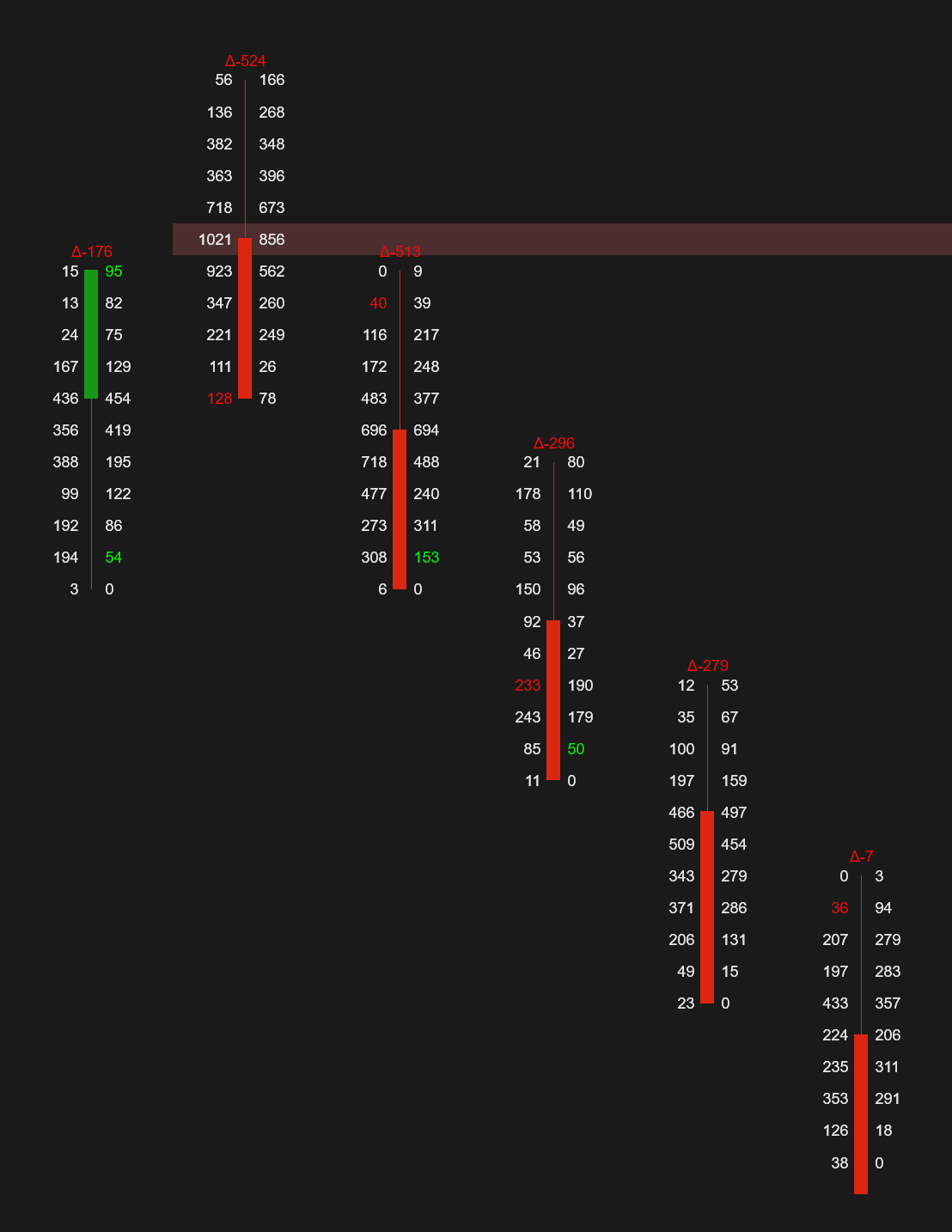
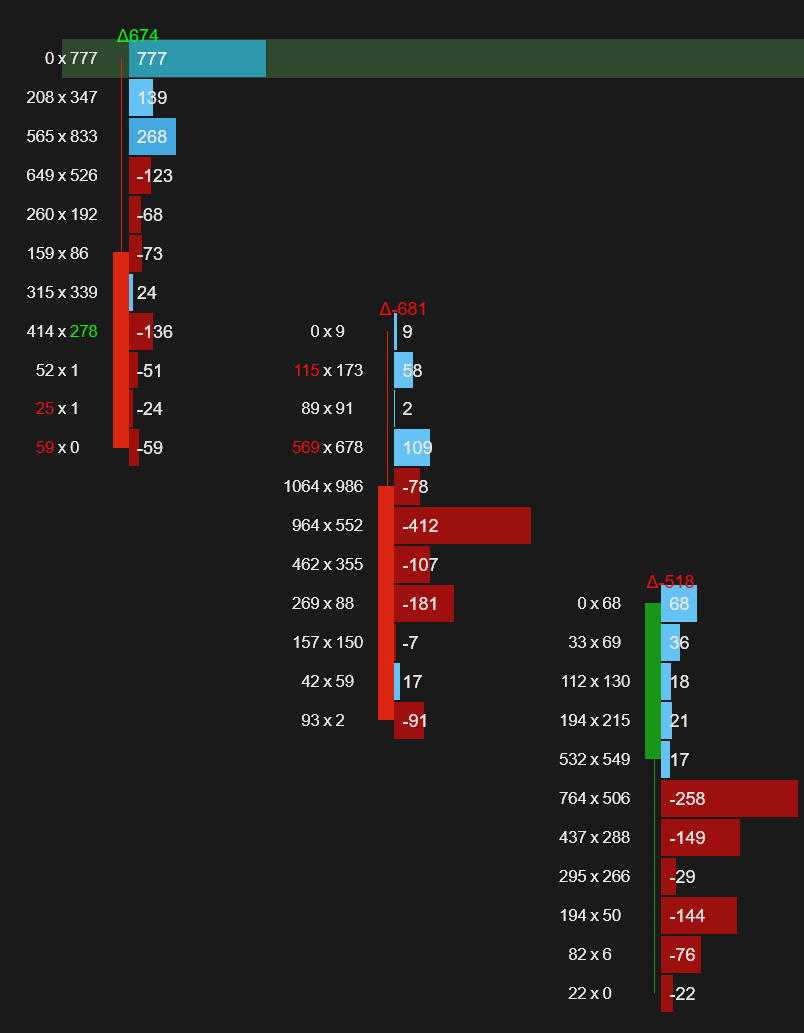
Big Delta
Big delta highlights prices where big delta occurs
RULES:
Bar with big delta (ask-bid)
You can define your own delta threshold for big delta's, and as with all other signals you can extend them until broken, tested or for a
fixed number of bars
Example : On the left we see a big delta with a delta of 777 between ask and bid
Delta Signals
The footprint order flow indicator can show several delta signals like
- Above / below POC signal
- Delta Rise
- Delta Drop
- Delta Tail
- Delta Reversal
- Delta Divergence
-Delta flip
- Delta Trap
- Delta Continous POC
- Delta Sweep
- Trapped Traders

Above / Below POC signals
The Above/below POC signals are very powerful signals when they occur at new swing lows or swing hi's. They indicate the market reached a top (or bottom) and is ready to reverse. The signal is shown on the chart with a red triangle above or green triangle below the candle
Rules:
-A green bar that opens & closes above the POC at a swing low
- a red bar that opens & closes below the POC at a swing hi
Delta Rise signal (S)
The delta rise signal is a 4-bar signal and is indicated with the letter 'S' and/or a magenta vertical stripe. The signal happens when there is a sudden increase in the delta and when the delta is getting stronger and stronger. This is often a tell that buyers (or sellers) are in control and the market is/might be starting to trend.
RULES:
-4 consecutive bars with increasing delta
EXAMPLE:
Here you can see an example of a delta rise signal. The first bar has a negative delta of -461, then in the next bars we see the delta increase to positive 119->429->620
So in 4 bars, we went from -461to +620 where each bar is getting a higher positive delta. When that happens the delta rise signal will be plotted


Delta Divergence signal (D)
The delta divergence is a trend reversal signal. Only look for these signals when they occur at (or near) a swing high/low. The Delta divergence is plotted in the footprint table with the letter 'D' and a blue vertical stripe.
RULES:
- Price makes a new low with a green candle and positive delta
- Price makes a new high with a red candle and negative delta.
You can choose between two different modes to detect new highs or lows:
Session or Candle mode
This setting lets you change how a new high or low is detected
Session:
- A new high/low is formed when price breaks the high /low of the day
Candle:
- a new high/low is formed when price breaks the previous bar low/hi price.
EXAMPLE
In the screenshot on the left we can see the trend going up and making a new high.. then just after making a new high, we get a red candle with a bearish delta divergence signal and then the trend reverses and goes down
Delta Flip signal (F)
The Delta flip signal is a 2-bar signal. It triggers when there is a sudden shift in Delta from positive <-> negative and indicates a potential reversal. Again look for these signals at important places like swing lows/hi's. The delta flip is shown in the footprint chart with the letter 'F' and a yellow vertical stripe
RULES
-The first bar closes on its min-delta and has a max-delta around 0.
-The next bar closes on its max-delta and has a min-delta around 0
Or
- the first bar closes on its max-delta and has a min-delta around 0.
-The next bar closes on its min-delta and has a max-delta around 0
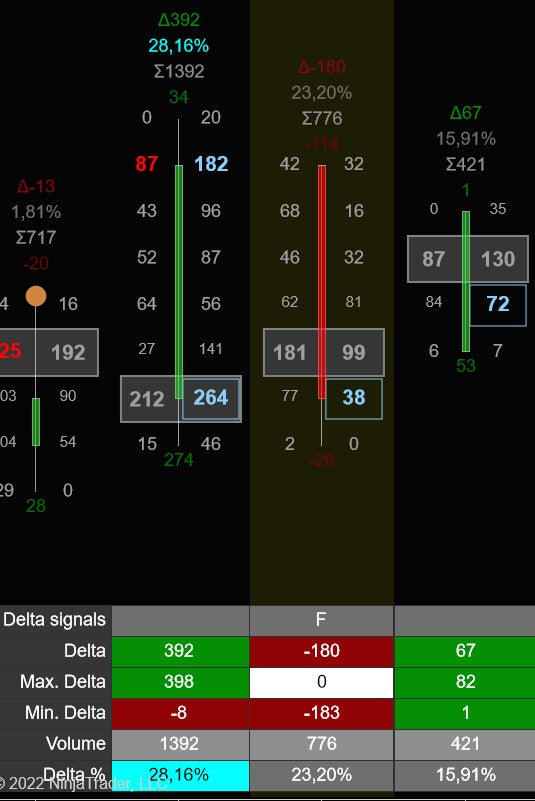

Delta Tail signal (T)
A delta tail signal occurs when a bar has a negative delta at all price levels except the bottom of the bar and vice versa. It is plotted on the footprint table with the letter 'T' and an orang vertical stripe
RULES
-The bar has a negative delta at all prices except the top or
The bar has a positive delta at all price levels except the bottom
EXAMPLE
On the left you see a bar that has a negative delta at all price levels except at the top.
Delta Reversal signal (R)
The Delta Reversal signal gets plotted when a bar has an above-average max and min delta. It is plotted with the letter 'R' and a light salmon vertical stripe
RULES
- The bar has above-average max and min delta
EXAMPLE
On the right we see that the second bar has a high max and high min delta, and prices reverse.


Delta Drop signal (O)
The delta drop signal is a 4-bar signal and is indicated with the letter 'O' and/or a red vertical stripe. The signal happens when there is a sudden decrease in the delta and when the delta is getting weaker and weaker . This is often a tell that the current trend might be ending and we will go into a consolidation or reversal.
RULES:
-4 consecutive bars with decreasing delta
EXAMPLE:
Here you can see an example of a delta surge signal. The first bar has a delta of 596, then in the next bars we see the delta decrease to 13, -109 , -130 So in 4 bars, we went from +596 to -130 where each bar is getting a lower delta. When that happens the delta drop signal will be plotted
Delta trap signal(A)
The delta trap signal is a 3-bar signal.. It tries to identify trapped traders in a strong up/down trend
RULES:
In a downtrend
- a green bar with strong positive delta
- followed by 2 red bars with negative delta which together cancel out the positive delta from the green candle
- last red bar has a value area gap down
In an uptrend:
- red bar with strong negative delta
- followed by 2 green bars with positive delta which together cancel out the negative delta from the red candle
- last green bar has a value area gap up
EXAMPLE:
Here you can see an example of a uptrend.. When price pulls back some traders went short thinking the the trend switched bearish. Immediately after we see strong buying coming in again with the Delta Trap signal


Delta Continuous POC signal(C)
Uses a continuous POC as a possible trend continuation signal
RULES:
In a downtrend
- a green bar
- followed by a red bar which has the same POC price as the previous bar and negative delta
- followed by a red bar with negative delta and a value area gap
At least one of the 2 red bars needs to have strong negative delta
In an uptrend:
-a red bar
- followed by a green bar which has the same POC price as the previous bar and positive delta
- followed by a green bar with positive delta and a value area gap up
At least one of the last 2 green bars should have strong positive delta
EXAMPLE:
Here you can see an example where price printed a delta continuous POC signal. You can clearly see th continuous POC as its highlighted by the horizontal yellow rectangle. Immediately after this we see another green candle which has strong positive delta. The close of that bar confirms the signal to go long
Delta Sweep signal(W)
Indicates when a big trader enters the market to push the market forward
RULES:
For shorts
- a red bar which contains a market sweep and has strong negative delta
For longs:
- a green bar which contains a market sweep and has strong positive delta
EXAMPLE:
In the example we see market making a bottom and then a green candle gets formed with strong 1220 positive delta and a market sweep. The Delta sweep signal gets highlighted here in the background by a purple vertical stripe. You can customize the colors


Trapped Traders Signal (P)
The concept of "trapped traders" refers to those market participants who find themselves in unfavorable positions due to incorrect predictions about market movements. For instance, consider the situation on the left where a significant amount of selling activity occurs at the lowest point of a price bar, but subsequently, the bar closes green. In this case, the traders who sold at the lowest point are considered "trapped" in a short position, as the market is moving against their expectations.
To mitigate their losses, these trapped traders will need to close their short positions by placing buy orders.
This influx of buy orders can contribute to the existing upward momentum in the market, further intensifying the price increase. In summary, trapped traders are market participants who, due to their incorrect predictions, inadvertently contribute to the continuation of a price trend in the opposite direction of their initial positions.
RULES:
- A green bar in which most volume was traded in the bottom part of the candle
- A red bar in which most volume was traded at the top of the candle
EXAMPLE:
Here you can see an example where some traders got trapped into a short. (Green bar with most volume traded at the bottom)
Delta Slingshot signal(I)
Indicates a possible trend reversal when selling volume gets overrun by buying volume and market closing higher
RULES:
For longs
- a red bar with extreme negative delta
- followed by a green bar which closes above the red bar with positive extreme delta
For shorts:
- a green bar with extreme positive delta
- followed by a red bar which closes below the green bar with negative extreme delta
EXAMPLE:
In the example we see a red bar with -1321 delta
Then after a consilidation bar the next bar closes above the red bar with with +1669 delt

Delta Signal Vertical Stripes
As shown before you can have multiple ways to show the delta signals. You can show them as bar markers, you can show them in the footprint summary table , but we also give you the option to show a vertical stripe when a delta signal occurs.
The vertical stripes are very easy to recognize and make sure you never miss any delta signal.
Also note that you can define your own dynamic rule in c# to determine when a vertical stripe is shown.
Scroll up to read more about the dynamic color rules using c#

Delta Signal Stripe Settings
You can enable/disable which stripes you want to see in the indicator settings, and from our easy to use dropdown menu
Next you can assign a custom color to each vertical stripe


5 Custom Dynamic vertical stripes
You can also define up to 5 custom rules for rendering the vertical stripes
For example on the left you can see a vertical stripe which gets rendered when the bar volume is > 1000 or the delta /volume % is above 25
The rule itself is pretty simple
if (Math.Abs(DeltaPercentage) > 25 || Volume >= 10000) { Opacity=30; BackgroundColor= "Cyan"; }
You can define the vertical stripe rules in the indicator settings under section 12. Delta signals
Custom Dynamic vertical stripes examples
Below youwill find a few examples of custom vertical stripes. Please use those as a base for creating your own custom vertical stripes
Show vertical stripe when Volume of currentbar is more then 10000
if (Volume >= 10000) { Opacity=30; BackgroundColor= "Cyan"; }
Show vertical stripe when Delta of the current bar is more then 2x the delta of the previous bar
if (Math.Abs(Bars[CurrentBar].Delta) > 2* Math.Abs(Bars[CurrentBar-1].Delta ){ Opacity=30; BackgroundColor= "Cyan"; }
Show vertical stripe when we have a Red Bar with <-600 Delta or a green bar with delta > 600
if ( (IsRedBar && Delta < -600)|| (IsGreenBar && Delta > 600)) { Opacity=30; BackgroundColor= "Cyan"; BackgroundColor= "Cyan"; }
Show a vertical stripe when we have a red bar with a ratio>30 or a green bar with a ratio < 1
if ( (IsRedBar && Ratio > 30)|| (IsGreenBar && Ratio <1 && Ratio >0)) { Opacity=30; BackgroundColor= "Cyan"; BackgroundColor= "Cyan"; }
Show a vertical stripe if we have a red bar with Delta > 0 or a green bar with Delta < 0
if ( (IsRedBar && Delta > 0)|| (IsGreenBar && Delta < 0)) { Opacity=30; BackgroundColor= "Cyan"; BackgroundColor= "Cyan"; }
Show a vertical stripe when Delta is > 600 or < -600 and closes near or at the Min/Max Delta
if ((Delta < 0 && Math.Abs(Delta) >=600 && Math.Abs(Delta) >= Math.Abs(MinDelta) *0.95) || (Delta > 0 && Math.Abs(Delta) >=600 && Delta >= MaxDelta *0.95) ) { Opacity=30;BackgroundColor="Yellow"; }
Alerts
The footprint indicator is equipped with a highly adaptable alert system. It allows you to activate as many as 10 alerts and select the corresponding signal for each alert. For instance, you can configure alert #1 to trigger when an exhaustion print emerges, while alert #2 can be set to activate when a delta trap is detected. The choice is yours.
Additionally, each alert can have its unique sound, and you can easily enable everything from the indicator settings.

Delta bars
You can (optionally) show delta bars above the footprint summary table.
The delta bars give you a quick glance if there is a a sudden delta % increase or decrease by just looking at the height of the delta bars.
Beneath the delta bars you can also show optionally show the delta percentage, delta ,and volume


Delta bar settings
In the delta bar settings you can define the maximum height for the delta bars. If you find the current delta bars to high then just lower this number a bit, and if they are too small then just increase it a bit. The default value of 10 should be ok for most users and screen sizes
Next you can choose whether you want to show the delta percentage, delta and or volume below the delta bar
And finally you can change the colors of the delta bars
Session volume profile
When trading using a footprint chart, many traders prefer to monitor today's volume profile. Traders who utilize volume profile techniques are aware of the significance of observing the Value Area High & Low and the Point of Control (POC)
To cater to this, we have integrated a volume profile into the footprint indicator, which displays the volume profile of the entire session alongside the POC, Value Area low, and Value Area high.
Please note that this is a daily-session volume profile, which is based on the trading hours template chosen in NinjaTrader.
Please take a look at our advanced volume profile if you need addition features like low & high volume nodes, weekly or custom profiles, heatmaps, profile splitting etc.

Volume profile settings
In the volume profile settings you can define if you want to show the volume profile on the left or right (or not at all)
Next you can define how wide the volume profile should be. This is measured in % of your chart. so 10% means it will fill 10% of your chart
You can also change the Value Area which is 68% by default, but some people like to use 70% so you can change it
Finally you can change the colors for the Value Area, POC and VAL H/L lines

Easy access menu
We added a quick and easy dropdown menu which allows you to quickly turn things on or off.
No more going back into the indicator settings, changing a single setting and then waiting for the chart to re-load.
Just simply select what you want to show or hide and the chart will update instantly

Create your own orderflow based strategies using
Bloodhound , NinjaScript or Strategy Builder
The footprint indicator fully supports traders and programmers to creating their own personalized orderflow-based strategies.
With over 40 plots available for export and an advanced API, you can design intricate orderflow-based strategies to suit your specific requirements.
This tool is compatible with NinjaScript, Strategy builder, and Bloodhound, allowing you to construct your own strategies seamlessly.
To explore the various possibilities, click on the button below.
Change log
9 sep 2024 v2.0.0.10
- new: added new plot for bar POC delta
- new: added new plot for bar POC volume
- new: added new plot for bar Delta Move = abs(Min Delta) + abs(Max Delta)
- improved loading times
- improved performance
- new option to turn off the 'zoom in to view" warning
- fixed bar duration
- fixed tick aggregation
14 may 2024 v2.0.0.7
- Added option to filter market sweeps at candle highs/lows
7 may 2024 v2.0.0.6
- changed tick aggreggation to start grouping price levels from the candle low
- split indicator into 3 separate indicators
- added more plots to TDU Fooprint plots indicator
- added option to only show the imbalances and not the other numbers
- added option to only show stack imbalances at occuring at top or bottom of the candle
- added option to only show volume sequencing at occuring at top or bottom of the candle
24-mrt-2024 v1.0.1.29-1
- added option to show imbalances only
- added option to highlight POC's which occur in the wick of the candle
- fixed dont show imbalance when both bid and ask are zero
- fixed value are (and other backgrounds) where no drawn on most left bar off the chart
- fixed volume profile VAL/VAH/POC plots where always 0 for historical bars
2-mrt-2024 v1.0.1.29
One of the biggest changes is that the indicator has now been splitted into 3 separate indicators
- The TDU footprint indicator
- The TDU Footprint pullback indicator
- The TDU Footprint plots indicator - this indicator only exports plots and needs to be used when building strategies
- added option to specify your own volume display divider instead of fixed values
- added option to only show stacked imbalances when they appear at the top or bottom of the bar
- fixed flickering footprint chart on NQ
- added absorptions
- added bid/ask ratio to summary table
- added pullback column
- added fat prints
- added big delta
- added cell background distribution
- added lookback period for delta divergence
- added delta efficiency to summary table/ bar stats
- added separate light/dark colors for the cell/bar backgrounds to create much nicer gradients
- added extra options for the left/right cell text align (left/right)
- added option for cell background direction (left->right or right->left)
- added alerts to FP dropdown menu
- fixed dominant bid/ask text colors are now using negative/positive colors
- fixed 2x thin print bar marker in settings
- fixed stopping volume not looking at POC part of the rule
- fixed cum. delta not resetting on session start
- cleaned up stripe settings
- split indicator ino 3 separate indicators (footprint, plots and pullback)
- added plot for Value Area Gap
- added plot for Engulfing Value Area
- added plot for POC Gap
- added plot for POC In Wick
- added plot for Bullish/Bearish POC
- added plot for Extreme POC
- added plot for Absorption
- added plot for Big Delta count
- added plot for Fat print count
15-nov-2023 v1.0.1.28
- added option to align bar statistics to the left/right or center of the footprint bar
- added option to display dominant bid/ask as cell text
- added alerts for thin prints, zero prints and ratios
- added bar markers for market sweeps, thin prints & zero prints
- added stripes for exhaustion prints, thin prints, zero prints, volume sequencing stopping volume, fading momentum, multiple imbalances, market sweeps, imbalance reversals, inverse imbalances, stacked imbalances
- fixed: oversized imbalances did not show if volume was 0 on ask or bid
- fixed: volume stddev
- renamed delta volume -> volume change
- renamed delta volume percentag -> volume change %
- fixed: delta signals where not shown in bar statistics
- fixed: DeltaStandardDeviation and VolumeStandardDeviation where not shown in bar statistics
- fixed: candle hi/low when using tick aggreggation
- fixed: min. candle width set to 1 pixels
27-may-2021 v1.0.0.0
- the first version is released
For traders, by traders
We are just like you. We like trading the markets every day.
And every day, the market teaches us something new. Besides this, we also get a lot of feedback from our customers. We take all this information and ideas to further continue to develop our indicators. And if you bought it you will receive 1 year support & updates. How's that for a change ?
39 Updates
So far.. we added 39 new features since the first release in may 2021
5 star rating
We received a 5 star rating from our customers
350+ traders
Hundreds of traders are using our footprint indicator everyday
Join us on discord
Want to chat with us and other traders? Got questions on our indicators ? Or want to know more about our products? Then join us on discord for just $1 a year

