

Key Features
A must have for all serious orderflow traders.
Our footprint indicator has all the features orderflow traders need.

Shows all the different imbalances
single, multiple, stacked, reverse, inverse, overzized, big consecutive and more

Shows all the delta signals and alerts
Divergence, Tails, Reverse, Surge, Flip, Above/Below POC and more

Table, Bid/Ask, delta styles
Fully customizable , create any possible layout you like

Session Volume Profile
Session volume profile with POC, Value area high and low

Bar POC and Value area
Shows up to 3 POC's and the value area for each bar

Bar statistics & Delta bars
Fully customizable bar statistics and Delta bars

Tick aggregation
Group multiple price levels into 1 print for high volatile instruments like NQ or crypto

Bloodhound & Strategy support
Plots for all the delta signals and important metrics
The best Footprint Indicator for NinjaTrader 8
All features
Our footprint indicator contains all the features you can think of. Imbalances, exhaustion prints, thin prints, delta signals, you name it. It has all of those and much more.
Fully customizable
You can fully customize the chart to your style of trading. Any color, font can be changed, any signal can be turned on/off and any setting can be adjusted

Best price
Let's be honest.. $399 is a steal for a footprint indicator like this. We see some competitors asking up to $5000 for something which is not even close to what we offer.
User friendly dropdown menu
This is seriously a time saver. How many times you go to the indicator settings to change a single thing and then need to wait before the chart has reloaded ? Not anymore.. with our dropdown menu you can turn anything on/off and the chart will update in real-time !!
Video Playlist
Below you will find a playlist of videos in which we explain all the features
Introduction
Delta Continuous POC
Delta SlingShot
Delta Sweep
Delta Trap
Delta Tail
Delta Drop
Delta Rise
Delta Flip
Delta Divergence
Configuration choices
Custom layouts
Trapped traders
Exhaustion Prints
Volume Sequencing
Volume Sweeps
Unfinished Business
Stopping volume
Zero Prints
Left / Right Cell Text options
You can select what you want to display for the numbers left & right of each candle .
By default we show the Bid/Ask numbers left & right of ach candle.
However you can choose between the following options for the left / right cell text
Left cell text options
| Option | Description |
|---|---|
| None | Show nothing |
| Bid | Show volume traded on the bid |
| Bid/Ask | Show both bid & ask |
| Volume | Show total volume traded on bid&ask |
| Bid Delta | Show Horz delta (ask-bid) when bid outweighs the ask |
| Total Delta | Show total horz delta (ask-bid) |
| Delta/Volume % | Delta/Volume % |
| Bid Diagonal Delta | Show Diag. delta when bid outweighs the ask |
| Total Diagonal Delta | Show total diagonal delta |
| Bid Trades | Show number of trades on the bid |
| Total Trades | Show total number of trades on the bid |
| Volume % | Percentage of Volume spend at the bid side price |
| Dominant bid/ask | Displays the dominant bid or ask |
Right cell text options
| Option | Description |
|---|---|
| None | Show nothing |
| Ask | Show volume traded on the ask |
| Bid/Ask | Show both bid & ask |
| Volume | Show total volume traded on bid&ask |
| Ask Delta | Show Horz delta (ask-bid) when ask outweighs the bid |
| Total Delta | Show total horz delta (ask-bid) |
| Delta/Volume % | Delta/Volume % |
| Ask Diagonal Delta | Show Diag. delta when askoutweighs the bid |
| Total Diagonal Delta | Show total diagonal delta |
| Ask Trades | Show number of trades on the ask |
| Total Trades | Show total number of trades on the bid |
| Volume % | Percentage of Volume spend at the ask side price |
| Dominant bid/ask | Displays the dominant bid or ask |

Bar alignment
The bar alignment allows you to choose how you want to align the candle + numbers inside the entire bar
This is very usefull if you are using only displaying text in the left or right cell and use the other cell to display a histogram in the background.
Center:
The candle + numbers + cell backgrounds get centered inside the entire bar.
Use this if you dont use any cell backgrounds, or when you use both left and right cell backgrounds
Left
The candle + numbers + cell backgrounds get left aligned inside the entire bar.
You might want to choose this when you are using a right cell background and no left cell background
Right
The candle + numbers + cell backgrounds get right aligned inside the entire bar.
You might want to choose this when you are using a left cell background and no right cell background
Aligned left

Aligned centered

Left / Right Cell Background options
Beside choosing what you want to show as the left/right cell text you can also select what you would like to see in the background of on the left and/or right of each candle . By default the background for the left/right cell is empty (None).
You can choose to show the volume, delta or Diagonal delta backgrounds in either the left and/or the right cell background
Left cell background options
| Option | Description |
|---|---|
| None | Show nothing in left cell background |
| Bid Volume | Show volume traded on the bid |
| Total Volume | Show total volume |
| Bid Delta | Show horz delta (ask-bid) when bid outweighs the ask |
| Total Delta | Show total horz. delta |
| Delta / Volume % | Show Delta/Volume% |
| Bid Diagonal Delta | Show diagonal delta when bid outweighs the ask |
| Total Diagonal Delta | Show total diagonal detla |
| Bid Trades | Show trades traded on the bid |
| Total Trades | Show total number of trades |
Right cell background options
| Option | Description |
|---|---|
| None | Show nothing in right cell background |
| Ask Volume | Show volume traded on the ask |
| Total Volume | Show total volume |
| Ask Delta | Show horz delta (ask-bid) when ask outweighs the bid |
| Total Delta | Show total horz. delta |
| Delta / Volume % | Show Delta/Volume% |
| Ask Diagonal Delta | Show diagonal delta when ask outweighs the bid |
| Total Diagonal Delta | Show total diagonal detla |
| Ask Trades | Show trades traded on the ask |
| Total Trades | Show total number of trades |
Left / Right Cell Background - Brick vs Histogram
You have the option to display the background of the left or right cell in either brick or histogram style. If you choose brick style, the background will cover the entire cell similar to the appearance of a brick. Conversely, if you select histogram style, the width of each price level will vary based on the chosen value, such as volume or delta. It's worth noting that you have complete freedom to customize the left cell separately from the right cell.
Brick
The entire cell background gets filled a color (which color gets determined by the options described below)
Histogram:
The background will show a histogram where the width of peach price level is based on the chosen value (see above)
E.g. if you have choosen volume then the histogram will show the volume traded at each price level
and if you have chosen horizontal delta.. then the histogram will show the horizontal delta for each price level
Brick Style background

Histogram Style background

Left / Right Cell Background - Scaling
The width and shade of the histogram are dependent on the selected scaling type. You have the option to choose between bar, chart, session, and all. If you select bar, the width and shade of the histogram will be solely based on the bar itself. However, if you choose chart, the width and shade will be based on all bars visible on the chart. In the case of session, the histogram's width and shade will be based on all bars in the current session thus far, and for all, it will be based on all loaded bars.
Bar:
The width of each price level of the histogram is based on the bar only.
Chart
The width of each price level of the histogram is based on all bars visible on your chart
Session:
The width of each price level of the histogram is based on all bars in the current session.
All
The width of each price level of the histogram is based on all bars loaded .
Scaling: Bar

Scaling: Chart

Scaling: Session
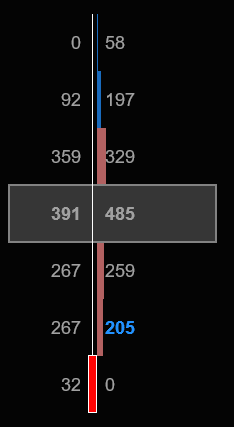
Left / Right Cell Background - Color Type
When selecting the cell background color, you can opt for a solid or gradient effect. If you choose a solid color, the background will be comprised of only two customizable colors. Conversely, if you choose a gradient, the cell background color will display a shade between the two customizable colors, with the degree of shading varying based on the value.
Solid colors

Gradient colors

Left / Right Cell Background - Color Source
The source of color determines the criteria for selecting which color to use. For instance, if the color source is set to delta, a negative delta value would result in the selection of the red color, while a positive delta value would result in the selection of blue. It's worth noting that the colors can be customized. In addition to delta, other options for color selection include trades, bid, ask, and neutral.
Delta:
The cell background color gets determined by the horizontal delta.
A positive delta will be colored with the positive color (here blue).
A negative horizontal delta will be colored with the negative color (here magenta)
Neutral:
The entire cell background will be displayed with the neutral color
Trades:
The cell background color gets determined by the number trades
When there are more trades on the ask than the offer then the cell background color will be shown in the positive color.
However if there where more trades on the bid than on the offer then the cell background will be colored with the negative color
Imbalances:
The cell background color gets determined by whether there is a buy or sell imbalance.
If there is a buy imbalance then the cell background color will be shown in the positive color.
If there is a sell imbalance then the cell background will be colored with the negative color
Color source: Delta

Color source: Neutral

Color source: Trades

Color source: Imbalances

Left / Right Cell Background - Color Direction
The color direction determines whether the cell will be shaded in a darker or lighter shade.
Opting for a Light->Dark direction will result in low values being colored with a lighter sjade and high values with a darker one.
Conversely, Dark->Light will color low values with a darker shade and high values with a lighter one
Light->Dark

Dark->Light

Left / Right Cell Background - Number of colors
The number of color options dictates the number of color shade variations displayed for each color (such as red or blue) when gradient colors are activated. A greater number of options corresponds to a higher number of shades shown
A lower number corresponds to less shades.
If you look carefully between these 2 screenshots you will see that the right image has more subtile shades then the left one
2 shades / color

10 shades/color

Entire bar background
Besides choosing a left/right cell background there is also an option to choose the background for the entire bar.
When enabled the background of the entire bar will be colored by the settings you choose.
You can base the bar background coloring on
- Total Volume
- Total Delta
- Delta / Volume %
- Total Diagonal Delta
- Total # of trades
And just like with the cell backgrounds you can choose the scaling, color type, color source, color direction, style and number of colors here too
On the right we see an example where the bar background displays the volume traded at that price level
Darker shades indicate higher volume was traded and lighter shades indicate lighter volume was traded at that price level
The bar background color (green/red) is based on delta. A green color is used to indicator positive delta and a red color for negative delta (of course these can be fully customized)
Finally we see that the right cell displays the horizontal delta as text and as histogram background
Here blue indicates positive delta and red indicates negative delta. Again you can customize everything to your liking

Tick aggregation
The tick aggregation option is a setting that determines how many price changes, or ticks, are grouped together to form a single data point. This setting is important because it affects the level of detail displayed
For example, if the tick aggregation is set to 1, each data point in the indicator represents a single tick at a specific price level. This provides a very detailed view of the trading activity but can also be overwhelming due to the large number of individual data points displayed.
On the other hand, if the tick aggregation is set to a higher number, such as 10, each data point represents the trading activity for a group of 10 ticks at a specific price level. This provides a less detailed view of the trading activity but can make it easier to identify patterns and trends in the data.
With tick aggregation (6 ticks) NQ-5min

Without tick aggregation NQ-5min


Show last traded tick
When enabled this will highlight the last price/tick traded on the current forming bar with a yellow background. It allows you to quickly spot where current price is.. You can of course change the color.
Point of Control and Value Area
The POC or point of control is the price level where most volume was traded within the bar. By default its highlighted by a grey background and a outline around the price level. The value area is where 70% of all volume was traded in the bar and by default its highlighted by a red background for red bars and green background for green bars


Up to 3 POC's
The indicator can show the top 3 POC's (Point of control) for each bar. These are the 3 levels were most most volume was traded. By default only 1 POC will be shown (the price level with the most traded volume in the bar) , but you can turn the other 2 on/off in the settings
Continuous POC's
A continuous POC happens when 2 or more candles both have their POC at exactly the same price level
This is an indication that the POC is a strong level and might act as a support & resistance level.
Continous POC's will be highlighted using a different color (yellow by
default). On the right you can see 2 bars with the same POC price


Bullish/Bearish POC
Each bar has a POC (Point of control) which is the price level where most volume in that bar was traded.
When markets are in a normal state we expect the POC to be in the middle of the bar. In up trending markets we expect them to be in the upper 3rd of the bar and in a bearish trend we want to see them in the bottom 3rd of the bar
An bullish or bearish POC is a POC that shows up at the extreme top or bottom of the bar. Its a good reversal signal which indicate that aggresive buyers/sellers stepped in and prevented the price from going lower ( or higher)
RULES:
- Green bar with POC in the lowest 3 price levels of the bar
- Red bar with POC in the upper 3 price levels of the bar
Note you can define the number of price levels. By default its 3 which should be fine for markets like ES. For other markets you might want to change it
Lookback period
You can also define lookback period. When set it will only show a bullish / bearish poc if this bar is the highest (or lowest) bar over the last x bars where x is defined as the lookback period
POC Gaps
A POC gap occurs when the POC of a bar is above the previous bar high price or below the previous bar low price and is a clear bullish or bearish sign.

Value areas
Value area
The value area is the area where 70% (can be changed) of the total volume of the bar was traded.
By default the value area for a bar will be green for an up candle and red for a down candle. But like everything else, you can fully customize all colors.
The value area can also be extended to the right for a fixed number or bars, until broken , or until tested
The value area is the area where 70% (can be changed) of the total volume of the bar was traded.
By default the value area for a bar will be green for an up candle and red for a down candle. But like everything else, you can fully customize all colors.
The value area can also be extended to the right for a fixed number or bars, until broken , or until tested


Engulfing Value area
An engulfing Value area appears when the value area of the current bar completely engulfs the value area of the previous bar.
On the left we see a green bar which value area gets completely engulfed by the next red bar's value area
You can assign separate colors to bullish & bearish engulfing value area's. In this example the engulfing area has a purple kind of color so its easy to recognize as an engulfing value area instead of a normal value area.
Value area gaps
An value area gap occur when the value area of the current bar is completely above or completely below the value area of the previous bar.
Value area gaps are often signs that aggresive buyers/sellers are entered the markt trying to push the price higher/lower.
Value area gaps are shown with different color (customizable) to easy distinguish them from the normal value area's

Value Area Color schemes, based on Candle Close or Candle color
The value area for a bar can use one of of the following color schemes.
- Candle color
The value area will be colored red for red bars and green for green bars,
-Candle close:
The value area will be colored based on whether the close of the candle lies inside or outside the value area.
If the close is inside the value area, the value area will be colored grey.
If the close is above the value area high it will be colored green, and if its below the value area low it will be colored red
Value area color based on Candle Close

Value area color based on Candle Color

For traders, by traders
We are just like you. We like trading the markets every day. And every day, the market teaches us something new. Besides this, we also get a lot of feedback from our customers. We take all this information and ideas to further continue to develop our indicators. And if you bought it you will receive 1 year support & updates. How's that for a change ?
39 Updates
So far.. we added 39 new features since the first release in may 2021
5 star rating
We received a 5 star rating from our customers
350+ traders
Hundreds of traders are using our footprint indicator everyday
Join us on discord
Want to chat with us and other traders? Got questions on our indicators ? Or want to know more about our products? Then join us on discord for just $1 a year





