
Key Features
The advanced trade panel is a trading tool for all traders. It allows you to set up your order in a fast and easy way with the click of the button or hotkeys. No matter if you are trading breakouts, support/resistance, Fibonacci, or any other strategy. This tool will track your entry price and enter at the exact correct time.
For breakout traders, this trade panel can automatically open a trade when price breakouts of a range or triangle.
If you are a price action, range, or trend trader then it can automatically open a trade when the price bounces of a support/resistance line or simply buy/sell when the previous bar hi/lo gets broken.
For Fibonacci traders, this trade panel can automatically enter a new order when the price hits a 50% retracement

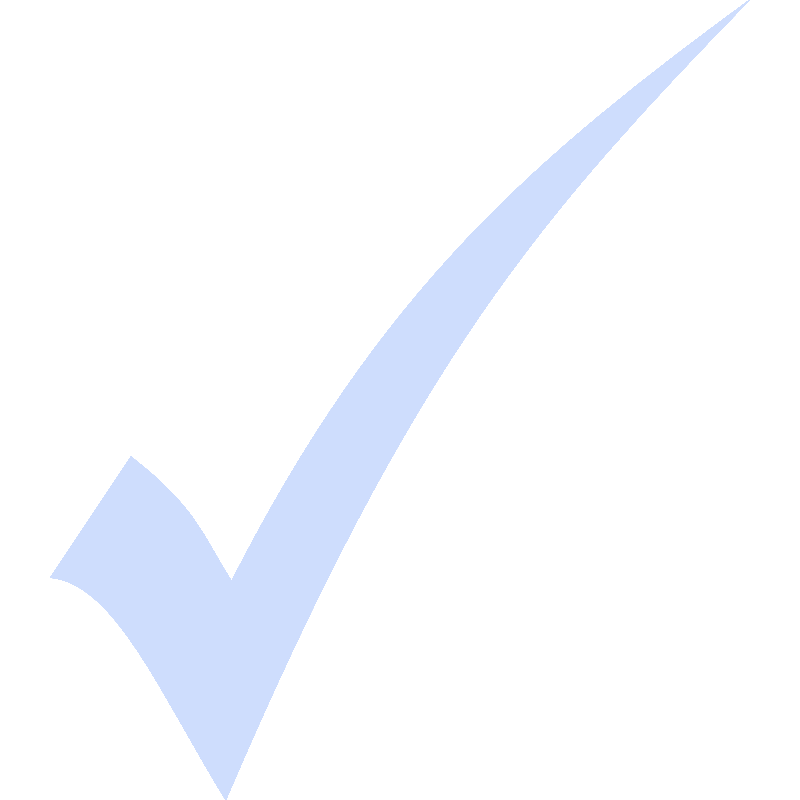
Quick order placement using hotkeys or a simple mouse click
The Advanced trade panel allows you to place an order quickly using the buy/sell chart buttons and/or by using hotkeys. You can assign a Hotkey (F1-F12) to place a buy or sell order at the current mouse position. Just press the hotkey and the order is placed at the price of the current mouse position
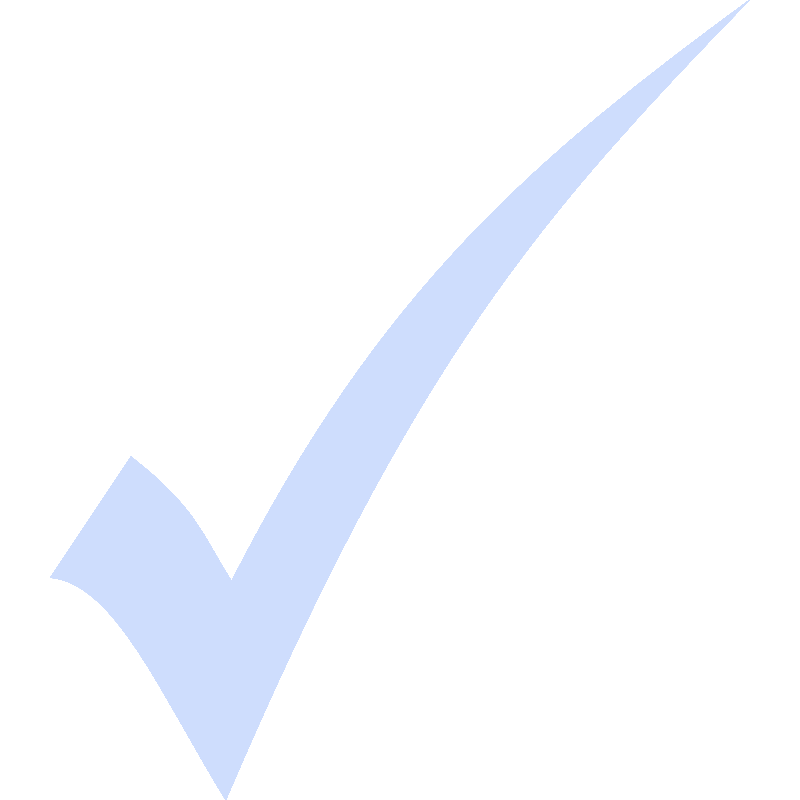
Full support of NinjaTrader ATM
You can choose to use NinjaTrader's built-in ATM for your orders, or use the ATM of the Trade Panel.
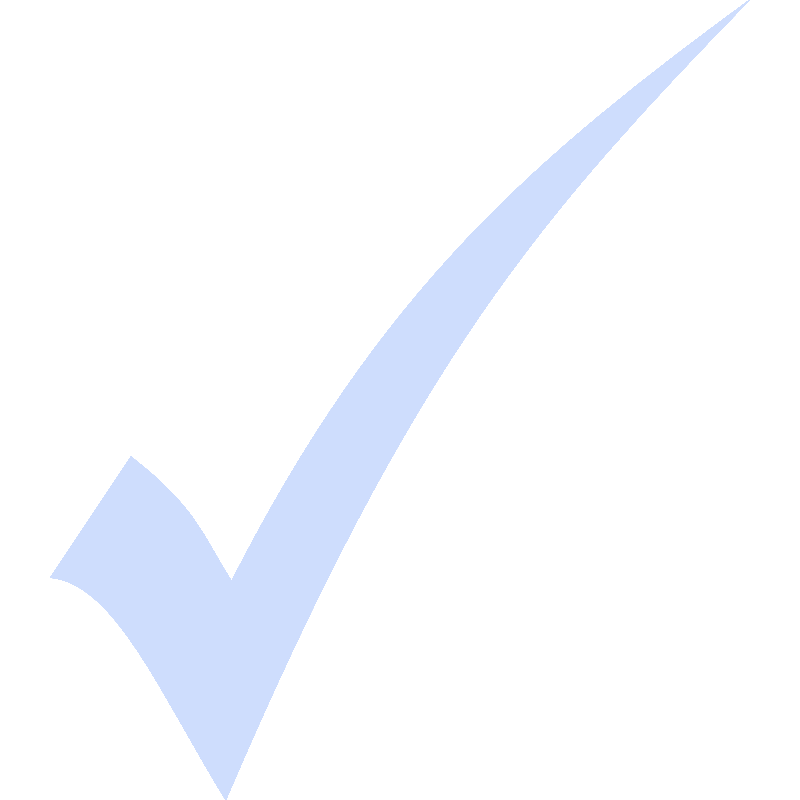
Auto trade touches of S&R lines, trend channels, trend lines, and more
Do you want to open a trade when the price bounces of a support/resistance line? Then this trade panel will make your life easier. Simply drawing your support/resistance lines and press Buy up or Sell Down. The panel will then start monitoring price and opens a new trade for you the moment it touches your support resistance/ line. we have full support for not only horizontal but also sloping support/resistance lines like trendlines and trend channels
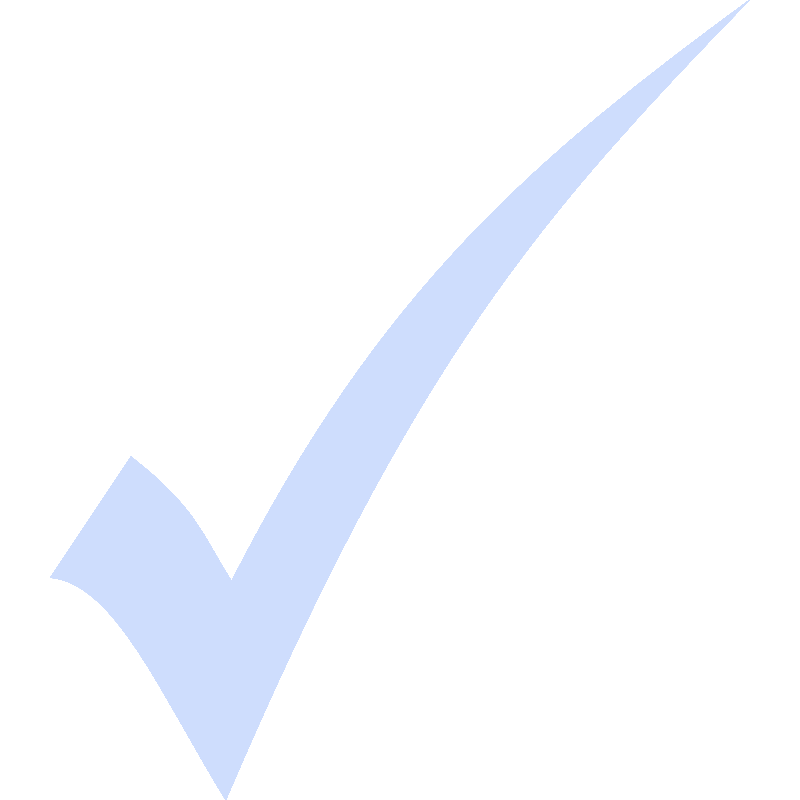
Advanced position sizing
Based on risk $ / trade, risk % / trade of just fixed contracts or using the NinjaTrader ATM
Advanced Trade Panel
Like they say. practice makes perfect and the bar replay indicator is perfect for practicing. When compared with NinjaTrader market replay it's so much faster and easier to use that practicing becomes fun to do. You will improve your entries and exits, and gain more screentime and experience with every practice session you do.
Features and Settings
Quick Order using hotkey's or single mouse click

The Advanced trade panel allows you to place an order quickly using the buy/sell chart buttons and/or by using hotkeys. You can assign a Hotkey (F1-F12) to place a buy or sell order at the current mouse position. Just press the hotkey and the order is placed at the price of the current mouse position.
Another option is to use the buy/sell chart buttons. By pressing one of these buttons a buy/sell line will appear as shown in the screenshot above. Next, you move your mouse to the correct price. The buy/sell line will follow your mouse so no need to select and drag it. When your mouse is at the price you want to place your order then simply click the mouse button (or by pressing ENTER) to place your order.
If you don't want to place an order then simply right click your mouse button (or press DEL) to cancel your order
Step #1: Choose your position sizing or use NinjaTraders ATM
You can choose to use NinjaTrader's built-in ATM for your orders, or use the ATM of the Trade Panel. The trade panel allows you to specify your risk using:
- Use Ninjatrader's internal ATM
- Use a fixed # of contracts
- Risk amount ($) / trade
- Risk % of your trading capital / trade


Step #2: Press buy/sell chart
After selecting your desired risk you just press the Buy/Sell chart. Next, you can move your cursor to the place where you would like to open a trade and place your order with a single mouse click. After you placed your order, you move your mouse to the stop-loss price and then mouse click again to place your stop loss. Finally you move your mouse to the target price and again click your mouse to place your trade.
Step #3: Place your entry
First, place your entry by moving your mouse over the chart to the correct price you want to enter the market. Then you confirm your entry with a single mouse click


Step #4: Place your stop loss
Next, you place your stop loss by moving your mouse to the place where you would like to place your stop. Note that the indicator will automatically calculate the number of contracts you can trade based on your stop-loss and the risk/trade you selected. It will also not allow you to place your stop wider than the risk/trade you set allows. This way you are sure you never risk more than you want.
Both the number of contracts and the stop-loss in $ are on the stop-loss line.
Step #5: Place your target
Finally, you can place your target by moving your move to the correct price and confirming it with a mouse click. Note that the target line shows you both the risk/reward ratio and also the profit in the amount of $


Auto Buy/Sell when previous bar hi/lo gets broken
Does your strategy require you to enter the market when the previous bar hi/lo gets broken? Then the trade panel is just for you. Simply click the Buy up or Sell down button once your trade is setting up. From there on this trade panel will keep tracking your entry bar by bar and will automatically open the trade when the previous bar hi/lo gets broken.
Auto trade ranges, trend channels/lines, and S&R lines
Do you want to open a trade when the price bounces of a support/resistance line? Then this trade panel will make your life easier. Simply drawing your support/resistance lines and press Buy up or Sell Down. The panel will then start monitoring price and opens a new trade for you the moment it touches your support resistance/ line. we have full support for not only horizontal but also sloping support/resistance lines like trendlines and trend channels


Auto trade breakouts from wedges, triangles, ranges
Are you a break-out trader? Then you know it can take a long time before the price will break out a range of triangle. Do you want to sit in front of the screen just waiting and waiting for the breakout to happen? Our trade panel allows you to define your range by drawing a rectangle or triangle and when done. We'll take it from there.
Our trade panel will carefully watch the price action and open a trade the moment it breakout your rectangle or triangle. No more endless waiting in front of the screen or missing trades. It can even use an OCO to cancel out all opposing orders.
Specify Offset in ticks for each trade
One small but very handy feature we build into our trade panel is the option to specify an offset (in ticks). For example..as a breakout trader, you might want to open a trade when price breakout of a range/triangle by 4 ticks. Or as a support/resistance trader you might want to front-run your order by 2 ticks. Our trade panel makes this very easy. Just enter the # of ticks you would like to use and let our trade panel worry about the rest.


OCO orders(One cancels others)
The advanced trade panel allows you to enable the OCO. When enabled any outstanding short orders will be canceled when a long order gets filled (and vice versa). This can be very useful for breakout traders since they can place both short and long orders and when the price breaks out and one of the short/long orders gets filled then the other one will be canceled automatically.
Cancel / Break-even buttons
Two simple buttons. The cancel button is used to quickly cancel any outstanding orders. And the break-even button allows you to move your stops to breakeven with a single button click

Feature list
- Quick order placement using hotkeys or a simple mouse click
- Manually practice and test your trading strategies
- Advanced position sizing based on risk $ / trade, risk % / trade of just fixed contracts or using the NinjaTrader ATM
- Auto trade breakouts, ranges, wedges, and more
- Auto trade touches of S&R lines, trend channels, trend lines, and more
- Supports unlimited number of outstanding orders
- Auto buy/sell when previous bar hi/lo gets broken
- Auto buy/sell when price bounces of a support/resistance line
- Auto buy/sell when price breaks out of a range
- Tracks and trails your entry price
- Supports trendlines, trend channels, rectangles, triangles, horizontal lines, horizontal trend channels, and Fibonacci retracements
- Full support of NinjaTrader ATM
- Specify offset in ticks for each trade entry
- OCO (one cancel others) option
- Cancel open order button
- Move stops to break even button
- Works on any market
- Works on any timeframe
- Works for any bar type (e.g. time, volume, tick, Renko, and more)
- Works with any ninjatrader version
Change log
16 may 2023 v1.0.1.5
- fixed break even button did not work correctly
19-june-2022 v1.0.1.2
- added option to set the break even offset in ticks added buttons to buy/sell previous bar close
- added buttons to buy/sell current candle open
- Added new indicator settings so one can choose which buttons to show in the chart trader
20-feb-2022 v1.0.1.0
- improved the buy/sell chart buttons with:
- added option to specify your own position sizing in terms of contracts, $ amount of risk/per capital for the buy/sell chart
- quickly set your stop loss & target preventing you to create a stop bigger than what you want to risk
- showing the stop loss in $ and take profit levels in risk/reward and $
27-Aug-2021 v1.0.0.9
- added break-even button
- fixed issue with multiple trade panels showing up when using multiple tabs
- added option to specify the foreground and background colors of each button
17-may-2021 v1.0.0.5
- fixed issue where trade panel disappeared
29-April-2021 v1.0.0.5
- small change so the trade panel plays nicely when other indicators also place buttons in the chart trader
01-march-2021 v1.0.0.3
- bug fix
28-feb-2021 v1.0.0.2
- Added Click Buy/Sell Chart feature with hotkeys
27-feb-2021 v1.0.0.1
- Added OCO feature
20-feb-2021 v1.0.0.0
- first release
Customers also look at
The following products are often combined with the orderflow footprint indicator
Join us on discord
https://launchpass.com/tradedevils-indicators1/member
Want to chat with us and other traders? Got questions on our indicators ? Or want to know more about our products? Then join us on discord for just $1 a year

